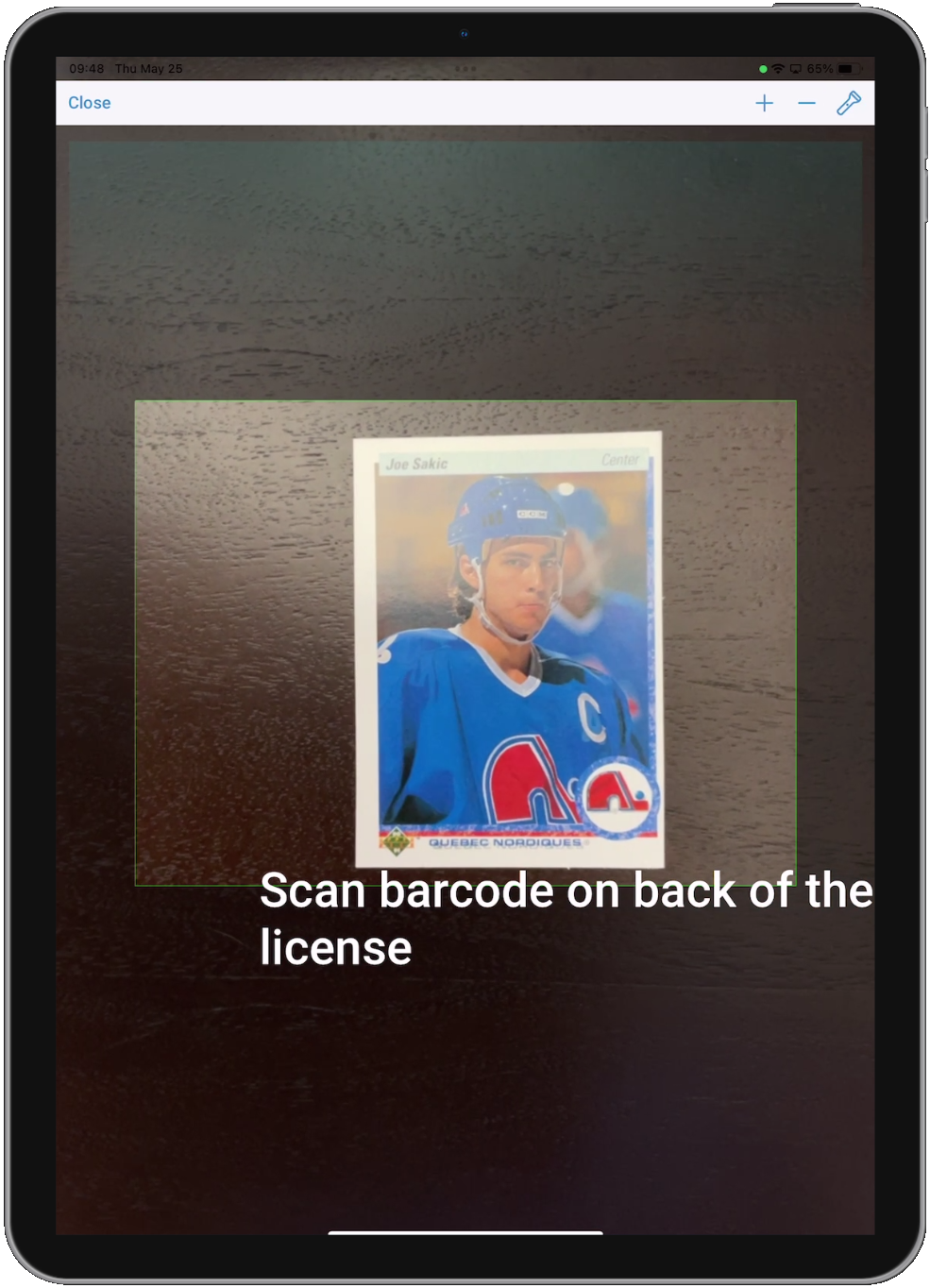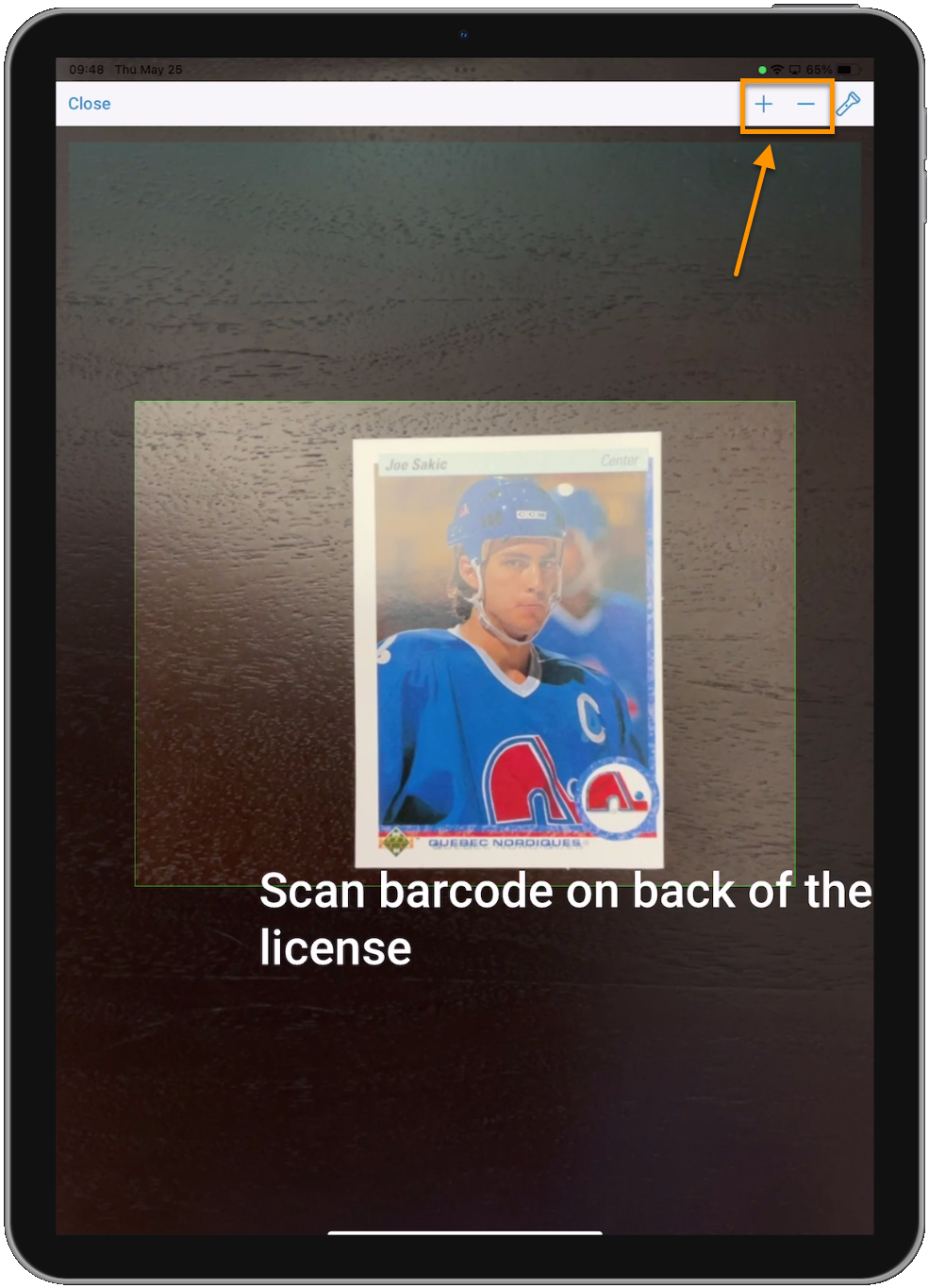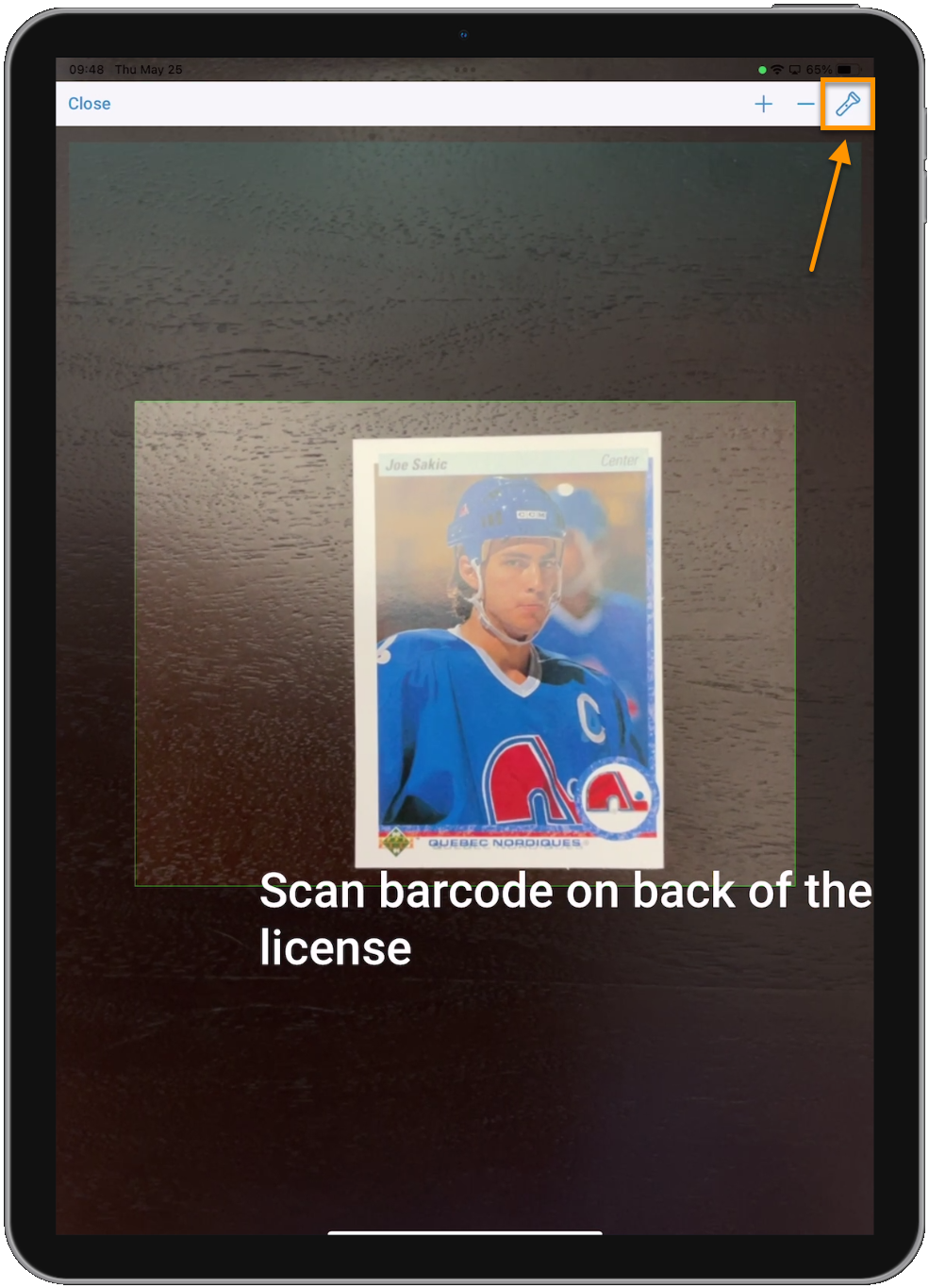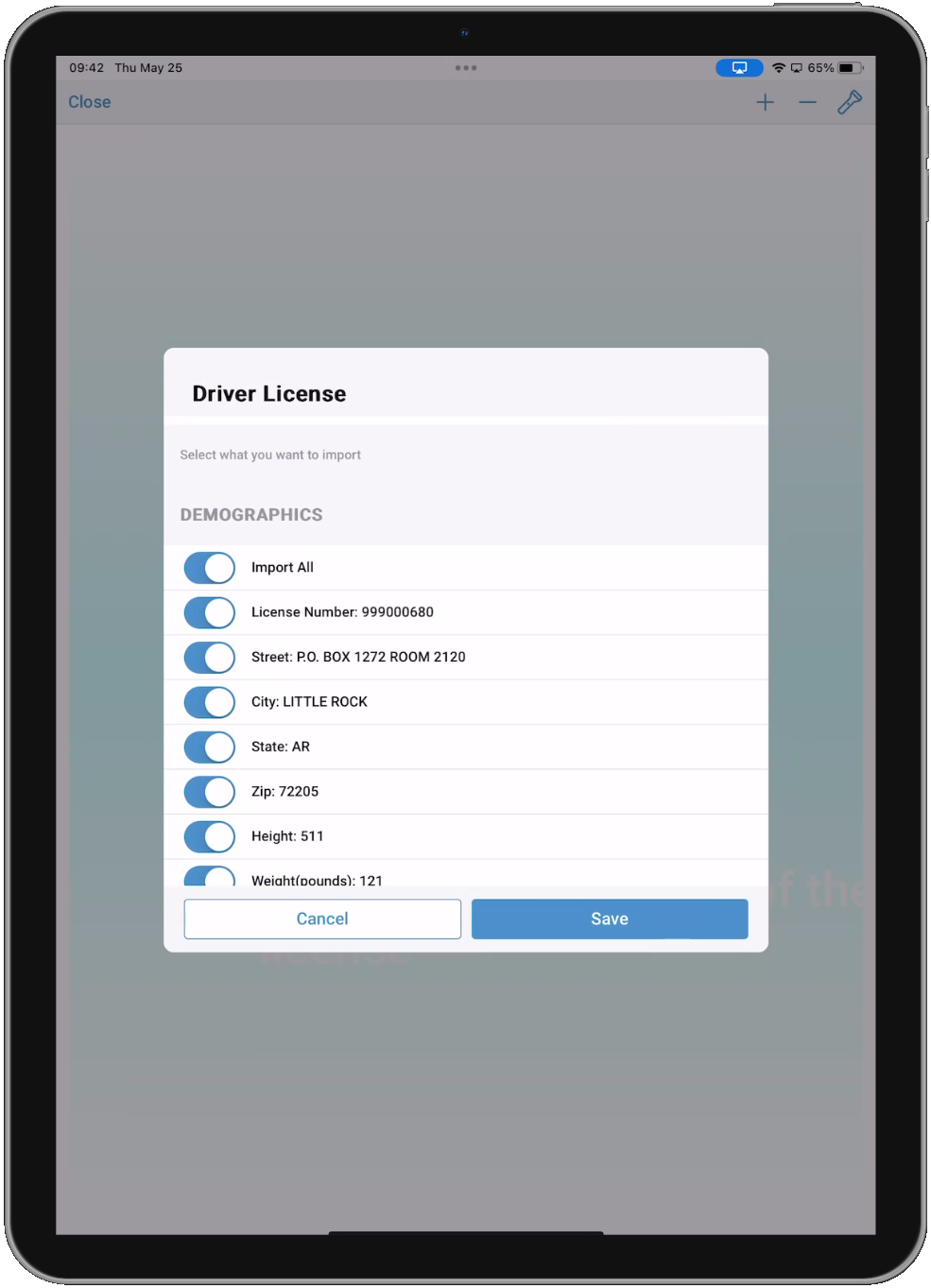Scan Driver's License
The Driver's License Scanner allows you to quickly and easily import patient information directly from a driver's license. You can access the Driver's License Scanner from the Patient Information - Patient Demographics page, or from the Ribbon Menu Attachments page.
Note: Driver's License scanning is not currently available in the laptop/desktop version of emsCharts NOW.
Scanning
Once you have the Driver's License Scanner opened, just line up the patient's driver's license barcode in the scanning window. Tap Close in the top left if you need to cancel out of the scanner.
Zoom in/out
If you are having trouble scanning a license barcode, try using the zoom buttons in the top right for better focus.
Torch (flash)
If your device has a camera flash or flashlight, it can be activated with the torch functionality. Just tap the torch (flashlight) icon in the top right.
Importing
Once the license is scanned, a window will appear will the patient demographic information from their license. You can toggle each data point on or off to only import the items you want. Any imported values will overwrite existing values in those fields. Tap Save to complete the import.
Go back to Patient Information or the Patient Care Report landing page.